Before you begin a recovery session, you should make sure you’ve addressed every item on this checklist. You should have already taken care of some of these before you installed VirtualLab™ Client, but it never hurts to check twice. After all, your data is at stake here!
| Remember the golden rule of data recovery: never change anything on the Bad Device! (We know you’re sick of hearing it at this point, but believe us, it’s for your own good.) | |
| Check that you have enough free space on the Good Device. Remember, you may need more free space than the amount that was used by your lost data. If you don’t have enough free space, you may need to use a different Good Device. You should review the pre-installation checklist for more detail about what you should consider when checking your available memory. | |
| Create an empty folder on the Good Device which you will use for saving temporary files and files that contain information related to the progress of your recovery session. When you begin a recovery session, VirtualLab™ will ask you to tell it where that folder is located. Again, make sure the Good Device has enough free memory to store these files, which could take up as much as 50-100 megabytes. | |
| Close all other applications. This will ensure that system resources won’t be diverted to other programs during the recovery session. |
Next step: Launching VirtualLab™ Client