Before you install VirtualLab™ Client on the Host Computer, it’s very important that you complete the following five items on the following checklist:
First of all, do not install VirtualLab™ on the Bad Device. Remember the golden rule of data recovery: never change anything on the Bad Device!
Make sure you have enough memory on the Host Computer for VirtualLab™ Client. The application requires only about three megabytes of space, but we recommend as much as 100 megabytes plus the size of files you are trying to recover.
Make sure you have enough free space on your Good Device. You need space for more than just your lost data. Here’s a list of everything that may need to be saved to the Good Device before and during a recovery session:
- The lost data. You should plan on recovering at least as much as was lost on the Bad Device. And you may need even more free space than what was lost because VirtualLab™ may recover files and folders you intentionally deleted in the past. If you decide to recover all recovered folders and files, you will have more files than what you used to ‘see’ before the failure/data loss.
- VirtualLab™ Client application. If you are using a single computer as the Host Computer and the Good Device (that is, you plan to save your lost data to the same computer on which you have installed VirtualLab™ Client), you must have enough room for the application itself. It takes up only a few megabytes of space, so it probably won’t create any memory issues. Regardless, it never hurts to consider those few megabytes when checking your available memory.
- Temporary files created by VirtualLab™ and files that track your session progress. During a recovery session, VirtualLab™ creates temporary working files on the Good Device. These files could take up dozens of megabytes of memory but usually average around 20-50MB.
If you want to save just a small amount of data, you can use a floppy disk as the destination drive; otherwise, you need to use a local or network drive. If you don’t have enough free space, you may want to switch to a Host Computer or Good Device with more free space.
Close all other applications to improve performance during installation. Although not necessary, this is highly recommended.
VirtualClient does not allow you to save recovered data to the device you are recovering the data from. Doing so could overwrite the very data you are trying to recover! Therefore, you must make sure you have a master/slave hard drive configuration that isolates the Bad Device from the Good Device or you use an external device such as a Firewire, USB, or external SCSI drive to save recovered data to.