As you use VirtualLab and read this user manual, you’ll come across terms with which you may not be familiar. To keep you from having to pull out your dictionary, we’ve compiled the following list of definitions:
HDD
Short for “Hard Disk Drive,” an HDD helps manage the transfer of data to and from your computer’s hard disk. Because these two items always come as a single unit, “hard disk drive” and “hard disk” are usually used to refer to the same thing.
Bad Device
This is the storage device that contains the data you want to recover. A Bad Device can be any disk-like storage media, such as your computer’s hard drive, an external HDD, Flash card or any other form of removable media.
Good Device
This is a storage device that is in perfect working order onto which you want VirtualLab to save the data recovered from the Bad Device. The Good Device may be located on the computer on which you’ve installed VirtualLab (the “host” computer) or on any other computer accessible from the host via a network connection. The Good Device can be any of the storage media listed for the Bad Device. The Good Device is used to save recovered from the Bad Device data to.
Host Computer
This is the computer on which you have installed VirtualLab Client. The Host Computer is used to recover the lost data from the Bad Device, which should be connected to the Host Computer as an additional drive (second, third or fourth – in addition to the existing drive(s) on the Host Computer). This means that the Host Computer will have at least two disks:
· Bootable HDD, which is used to boot Windows from;
· The Bad Device set as an additional drive.
If you are using removable media such as a Zip disk or Flash card, you should insert the device prior to launching VirtualLab Client.
Client/Server
Client/server describes a method of networking computers in which one or more computers (clients) make resource and service requests to a server, which in turn provides resources and instructions for the clients. For more information, see How Does VirtualLab Work?
FAT
Short for “File Allocation Table”, a FAT is a table stored on your storage device that tells the computer where to look when it needs to find a file stored on this device. When you save data, it is stored in chunks of information called “clusters”. The clusters for a single file may actually be located in several different areas of your storage media. The FAT is your computer’s way of recording the locations of those clusters for each file you save. The term FAT is often used to refer the file systems which use File Allocation Tables – FAT12, FAT16, FAT32.
NTFS
Short for “NT file system,” this is basically the Windows NT equivalent of the FAT described above.
Partition
A partition is a logical division of a hard disk that creates the impression that you have more than one hard disk. Say you want to run two different operating systems on the same hard disk. You would create a two-partition drive when you format the disk. Partitioning a disk is just a way to divide it up into independent sections.