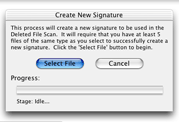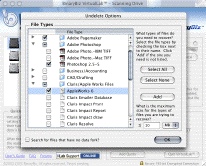 When you perform a recovery using the Recover Initialized/Erased Drive method, you will be asked if you would like to include a search by file type. If you choose to do so, you will then be asked to select which signatures/types you would like to include in the search. To add new signatures, take the following steps:
When you perform a recovery using the Recover Initialized/Erased Drive method, you will be asked if you would like to include a search by file type. If you choose to do so, you will then be asked to select which signatures/types you would like to include in the search. To add new signatures, take the following steps:
- Click Add in the file signature list window that displays.
- In the Create New Signature dialog box, click Select File and navigate on your hard drive to one of the files that has the same signature you wish to add. You must have at least six unique files of the same type on your hard drive to be able to successfully create a new signature. Do not duplicate a single file five times and then attempt to create a signature. This will work; however, you will not be able to find many (if any) files of that type during a scan.
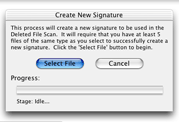
- After selecting the file for which you wish to create a signature, VirtualLab™ will scan the drive for more files of the same type and alert you if it was unable to find at least five. VirtualLab™ will also alert you if it was unable to create a signature for the file type you have specified.
- If the signature creation process is successful, you will be asked to name the new signature, and it will immediately be available for use during a recovery using the Recover Initialized/Erased Drive method..
| Note: After reinstalling VirtualLab™, you will lose all custom signatures and will have to recreate them. |