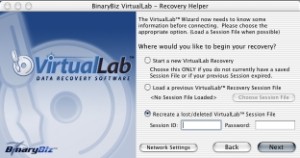Use this option when you have lost or deleted your session file for an existing session and you know the session ID and password. If you do not know your session password, please visit the VirtualLab website and use the VirtualLab Session Manager.
- On the Welcome screen, select Recreate a lost/deleted Session File and click Next.
- Enter the session ID and password for the session you wish to open and click Next. VirtualLab Client will connect to VirtualLab Server, and a quick scan of your system will be done in order to find all connected drives.
- VirtualLab then asks you to select a location in which to store the new session file. Select a location and click Save. The recovery session is now open.
Next Step: Selecting the Bad Device