This usually happens when the boot sector is corrupt, or when there is partition damage. Can also be caused by virus, power failure or incorrect read/writes on the device.
Here’s a solution:
Create a dos boot disk | //www.dehning.com/download/utilities/bootdisks/boot98.exe
Once you’ve done that, then take the device you’re having problems with and install it into the computer as the PRIMARY MASTER.
You don’t want any other hard drive installed, as you could accidentally work with the wrong one. Be sure that the hard drive in question is set to PRIMARY or SINGLE. We don’t suggest setting it to CS (Cable Select). Once you’ve done this, put the floppy disk in, and startup the machine.
Once booted, type FDISK /STATUS to see what the boot record says. If it’s not recognizable, or does not contain data that you recognize, then you can consider deleting the partition table. here’s how… Type FDISK and enter. Say ‘yes’ to large disk support (assuming the disk is over 32gig in size) Say ‘yes’ to NTFS support assuming that this was the file format the hard drive was used in. Then, view the partitions. At this stage you can [D]elete the primary and logical partition. DO NOT create a new partition. Once you’ve deleted it, then put the hard drive back in a bootable system, and boot. Then run VirtualLab, select ‘Volume Recover’, connect to the server as a Guest and perform the scan. Soon you’ll be delightfully amazed with the listing of all the data that you could not previously get to. This won’t work with damaged drives, or drives that don’t list in BIOS.
As always, use the advice, tips and tricks at your own discretion and risk.