One of the most common questions is ‘why is the scan taking so long?’. Here are some reasons why and tips to help you out:
The software we produce is very thorough (it has to be in order to find all your data).
If you’re on Mac –
When using the recommended scan (Recover Initialized/Damaged Drive) VirtualLab finds whole and partial catalog trees and also searches for files by type patterns. When the scan actually finishes, you will see every file that VirtualLab is going to be able to find on the drive and will not have to scan again. Every sector on the drive is scanned, this is a very large number as a 20GB drive has over 40 million sectors!
Another factor could be you are using MacOS 9.2 instead of MacOS X. The MacOS 9 client is on average half the speed of the MacOS X client. It is recommend to use the MacOS X client where possible.
For Windows (and Mac) –
The last factor that may cause the scan to take long would be a physically damaged drive. Read errors cause the program to stall for a few seconds every time a bad sector is hit as the hard drive tries to read that sector numerous times before failing. If the drive has physical damage, it is not recommended to use VirtualLab. Instead you should send the drive to a data recovery facility such as Total Recall Data Recovery or consider using our Remote Data Recovery Service.