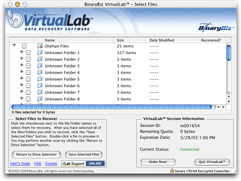Now you’re ready to recover those lost files! Here’s how:
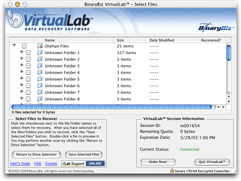 Use the triangles to expand folders to find the files you wish to recover. To select a file, click the checkbox that appears to the left of it. To select all files within a folder, click the folder’s checkbox. At the bottom of the file list, a counter will track how many files you have selected, along with the size of all selected files.
Use the triangles to expand folders to find the files you wish to recover. To select a file, click the checkbox that appears to the left of it. To select all files within a folder, click the folder’s checkbox. At the bottom of the file list, a counter will track how many files you have selected, along with the size of all selected files.- Click Save Selected Files. You will be asked to select a location in which to save the recovered files.Note:You must activate VirtualLab to save recovered data.
- Select a folder on the Good Device to save the recovered files to. Make sure you DO NOT save the recovered files to the Bad Device!

Remember! You can’t save your recovered files to the Bad Device from which you recovered them. If you attempt to do this, VirtualLab will overwrite data you are trying to recover! - When you have chosen a valid save location, click ‘Choose‘. Remember to activate, you will need to do so in order to save your files. If you’ve already activated, you will see bars that show the progress of the file saving.
- Once the saving is complete, you will see a confirmation message.
- Congratulations! Your files have been recovered!